Key takeaways
- Adobe Lightroom simplifies photo editing, enabling both beginners and experts to enhance their creativity and organization.
- Effective editing can transform ordinary images into striking pieces of art, enhancing color, sharpness, and exposure.
- Key features like the Histogram and powerful selection tools allow for precise adjustments, making a significant impact on the final outcome.
- Experimenting with various editing techniques, especially in portrait enhancements, leads to discovering unique perspectives and creative expression.
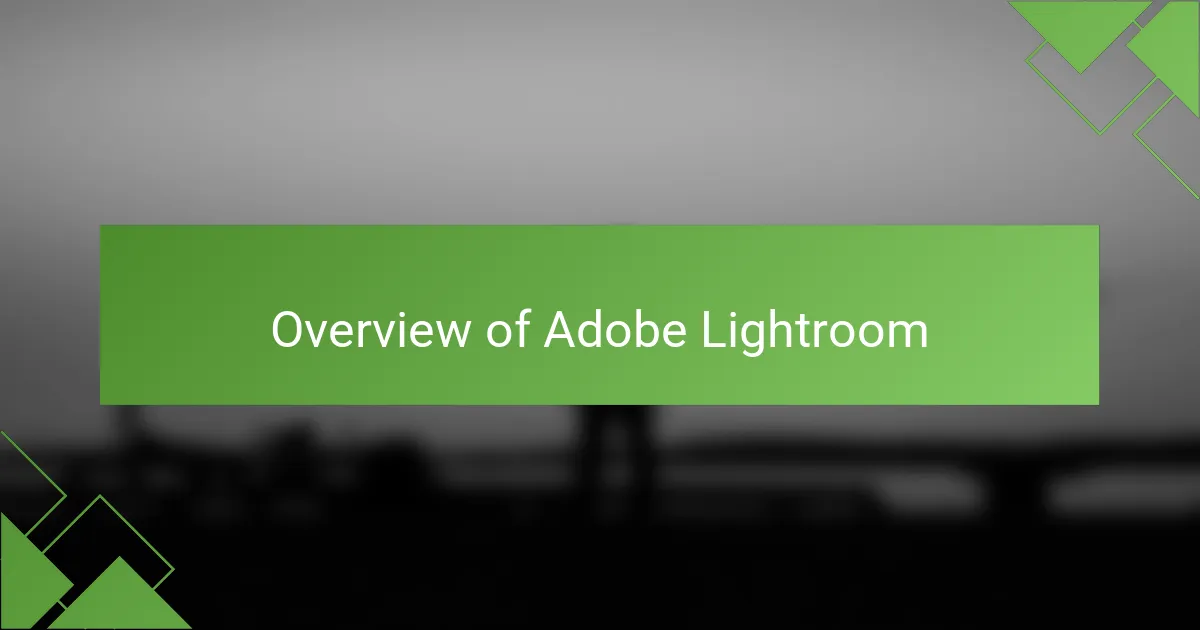
Overview of Adobe Lightroom
Adobe Lightroom is a powerful editing tool that has transformed my approach to photography. With its user-friendly interface, I quickly learned how to navigate through various features, like adjusting exposure and contrast. Have you ever felt overwhelmed by editing? Lightroom simplifies the process, allowing me to focus on the creative aspects of my photos instead.
One feature I appreciate is the ability to organize photos into collections. It not only streamlines my workflow but keeps my portfolio coherent and visually appealing. I remember struggling with cluttered folders on my computer, but now, the organization in Lightroom makes it so much easier to find and work with my best shots.
Lightroom also offers robust editing capabilities that cater to both beginners and seasoned photographers. I love how I can tweak settings like color balance and tone curves to create the mood I envision. Have you ever wanted to recreate a feeling from a particular moment? With Lightroom, I can bring those emotions to life through my images, which is incredibly satisfying.
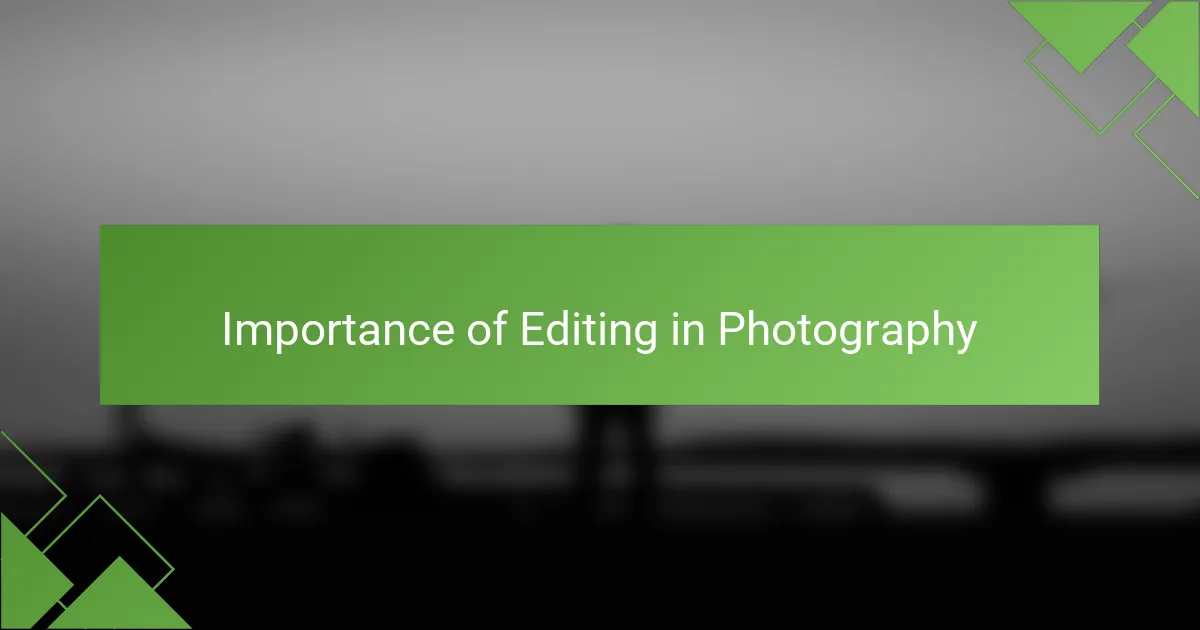
Importance of Editing in Photography
Editing plays a crucial role in photography because it allows us to enhance our vision and convey emotions more effectively. I remember the first time I edited a photo and saw how tiny adjustments transformed a bland image into something striking. Editing not only helps correct technical flaws but also gives us the freedom to express our artistic intent.
In my experience, the right editing can make the difference between simply capturing a moment and creating a memorable piece of art. For instance, enhancing color vibrancy or adjusting exposure can evoke different feelings and draw viewers in. It’s like adding the final brushstrokes to a painting, bringing the entire piece to life.
Here’s a comparison table highlighting some key aspects of editing in photography:
| Aspect | Before Editing | After Editing |
|---|---|---|
| Color Balance | Flat, lifeless colors | Vibrant, eye-catching hues |
| Sharpness | Soft, unclear details | Clear, defined features |
| Exposure | Overexposed or underexposed | Balanced, natural lighting |
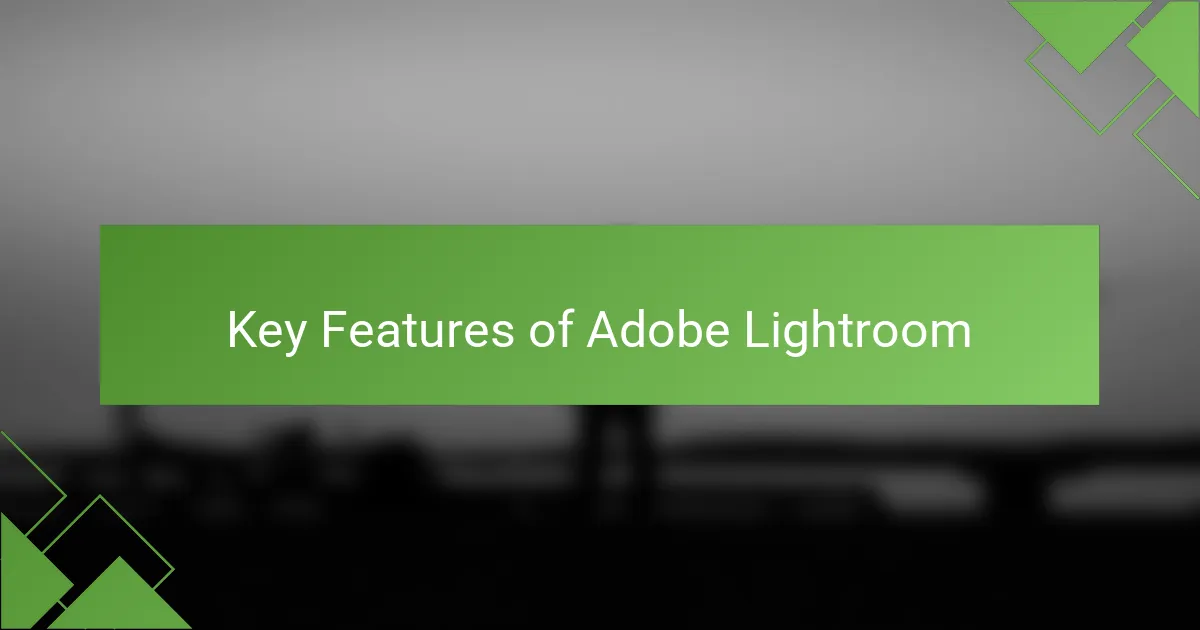
Key Features of Adobe Lightroom
When I first dove into the world of Adobe Lightroom, one feature that immediately stood out to me was the Histogram tool. It visually represents the tonal range of your photo, showing you where highlights and shadows lie. Have you ever been unsure if your exposure was just right? This tool helps eliminate that guesswork, giving me the confidence to make better edits.
Another capability I adore is the powerful selection tool. It allows for targeted adjustments, meaning I can enhance specific areas of a photo without affecting the entire image. I recall an instance where I had a stunning landscape shot, but the sky needed a little more drama. With Lightroom, I was able to darken the clouds and emphasize the sunset colors, transforming the whole mood of the photo. Isn’t it amazing how such nuanced changes can create a completely new narrative?
Lastly, the integration with Adobe Creative Cloud is a game changer for me. I can access my edits across different devices, which is incredibly convenient when inspiration strikes. I often find myself editing while on the go. Have you ever felt the urge to make an adjustment while sitting in a café? Lightroom makes this seamless, allowing creativity to flow no matter where I am.
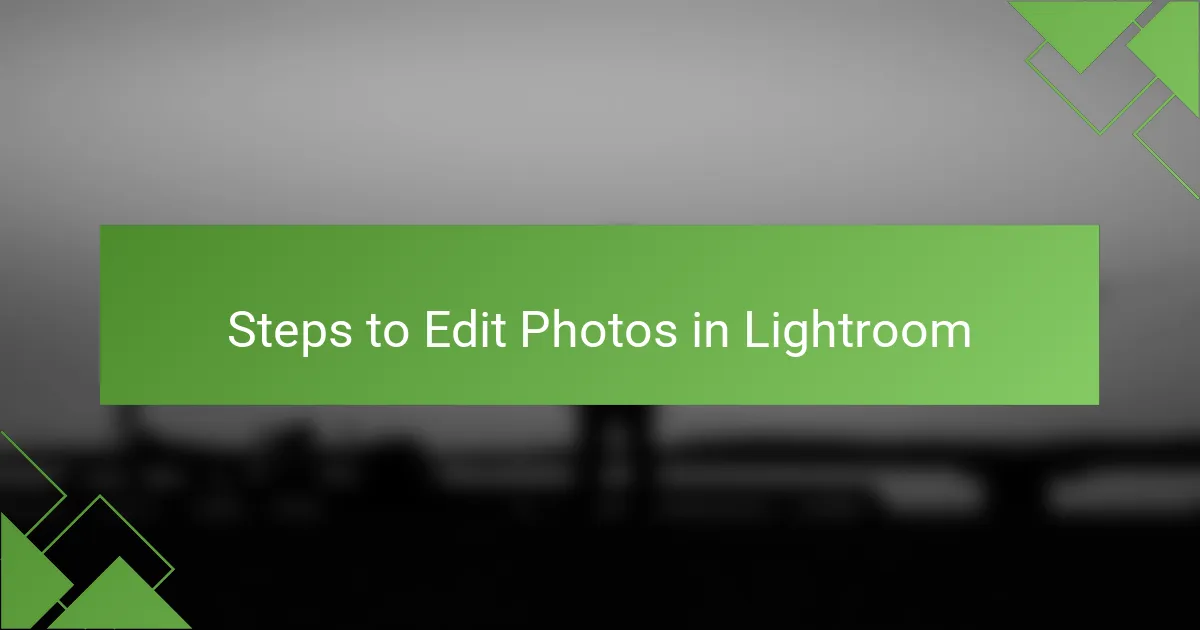
Steps to Edit Photos in Lightroom
Editing photos in Adobe Lightroom can be incredibly rewarding, as it allows you to transform your images into true reflections of your vision. I remember the first time I adjusted the exposure on a photo of a lovely Parisian street; it felt like bringing a forgotten canvas back to life. The satisfaction of enhancing natural colors and details is hard to match.
Here’s a simple breakdown of the steps I typically follow when editing photos in Lightroom:
- Import Photos: Bring your images into Lightroom. I often create collections for easier access later.
- Basic Adjustments: Start with exposure, contrast, and white balance. Tweaking these settings can drastically change the mood of your photograph.
- Cropping and Straightening: Crop your photo to improve composition. The Rule of Thirds is a great guideline I like to follow.
- Tone Curve: Adjust the highlights, lights, darks, and shadows for more depth. I find this step helps in making details pop.
- Color Grading: Play with vibrance and saturation. I’m always amazed at how a slight color tweak can transform the entire image.
- Sharpening and Noise Reduction: Make your details crisp without sacrificing quality. My favorite setting is to keep noise reduction subtle.
- Export: Save your final edits and share them. There’s a unique joy in seeing your work come to fruition.
These steps guide me through my creative process, helping me express my unique perspective one photograph at a time.
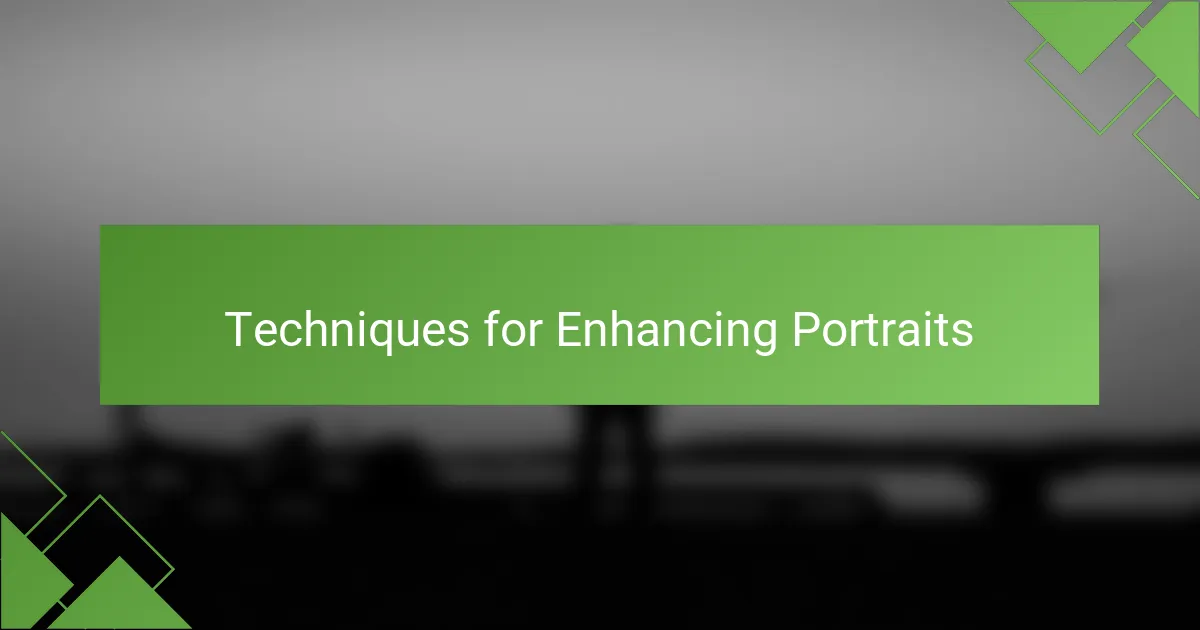
Techniques for Enhancing Portraits
When enhancing portraits in Adobe Lightroom, one technique I find invaluable is adjusting the clarity and texture. This not only brings out the details in the skin but also helps in emphasizing the subject’s unique features. I remember working on a portrait of a friend and dialing up the clarity just enough to make their eyes pop while still retaining a natural look.
Another approach I love is using the HSL (Hue, Saturation, Luminance) panel. This allows me to adjust specific colors without overhauling the entire image, giving my portraits a unique and balanced feel. For instance, I often subtly boost the reds to give skin tones a warm glow or decrease the blues in the background to keep the focus firmly on the subject.
- Adjust clarity for a sharper look.
- Use the HSL panel to manipulate specific colors.
- Experiment with brush tools for targeted adjustments.
- Play with the tone curve to enhance contrast.
- Utilize vignette effects to draw attention to the subject.
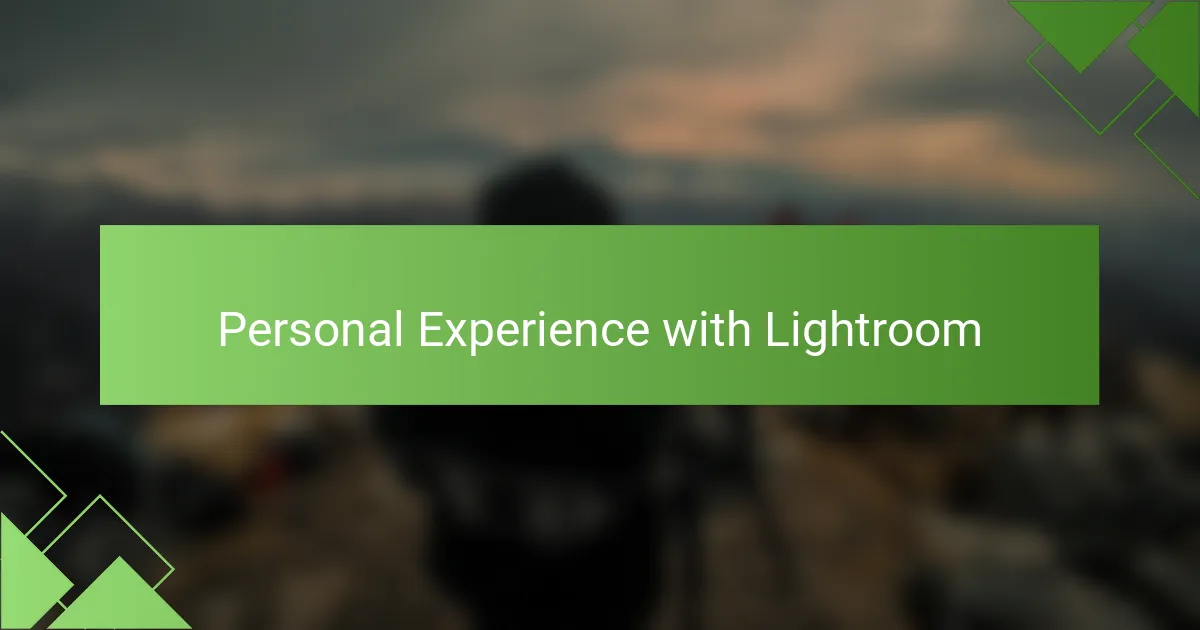
Personal Experience with Lightroom
Using Adobe Lightroom has transformed not just my photos but my entire creative process. I vividly recall the first time I applied a gradient filter to a sunset shot; watching the colors deepen felt like wielding a magic wand. Do you remember the joy of discovering a new tool that feels just right? It’s an exhilarating moment when your vision comes alive on the screen.
I also cherish how Lightroom encourages experimentation. I often find myself adjusting various sliders, just to see what happens. One particular evening, while editing a portrait, I decided to play with the clarity settings. The result was astonishing—my friend’s eyes sparkled in a way I’d never achieved before. Isn’t it fascinating how even the smallest changes can breathe new life into an image?
Furthermore, the ability to revisit and refine my work in Lightroom is a huge comfort. I once edited a photo of a beautiful café in Montmartre and after a few weeks, revisiting it, I found new inspiration. I made some adjustments, adding just a hint of warmth to evoke the charm of that afternoon. Have you ever felt that satisfaction of returning to your work and uncovering fresh perspectives? That’s the essence of my journey with Lightroom—its power to evolve my artistry as I do.